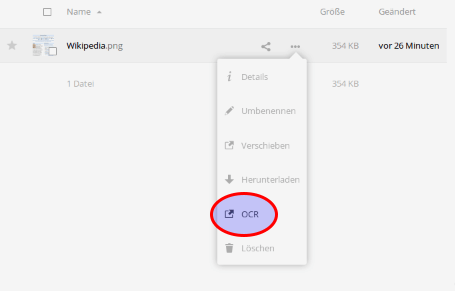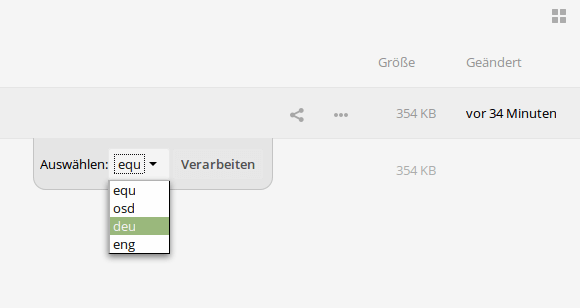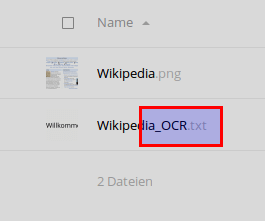Install OCR on Nextcloud 11
This installation guide is tested with Nextcloud 11 and Ubuntu 16.04 x64.
Nextcloud OCR (optical character recoginition) processing for images and PDF brings OCR capability to your Nextcloud server. Currently there are more than 100 languages supported.
- in case of a PDF a copy will be saved with an extra layer of the processed text, so that you are able to search in it.
- in case of an image (PNG, JPG, TIFF) the result of the OCR processing will be saved in a .txt file next to the image (same folder).
Install prerequisites
apt-get install python3-pip pip3 install --upgrade pip apt-get install libffi-dev pip3 install ocrmypdf apt-get install tesseract-ocr tesseract-ocr-deu tesseract-ocr-deu-frak apt-get install tesseract-ocr-eng tesseract-ocr-equ tesseract-ocr-osd
Now you are ready to install OCR in your admin console of Nextcloud
Enable OCR

Run the OCRWorker
vi /usr/local/bin/OCRWorker.sh
sudo -u www-data nohup php /var/www/nextcloud/apps/ocr/worker/OCRWorker.php > /dev/null 2>&
chmod +x /usr/local/bin/OCRWorker.sh
OCRWorker.sh
Run OCRWorker script at startup
crobtab -e
@reboot /usr/local/bin/OCRWorker.sh
Congratulations! You’ve successfully installed OCR on your Nextcloud server.