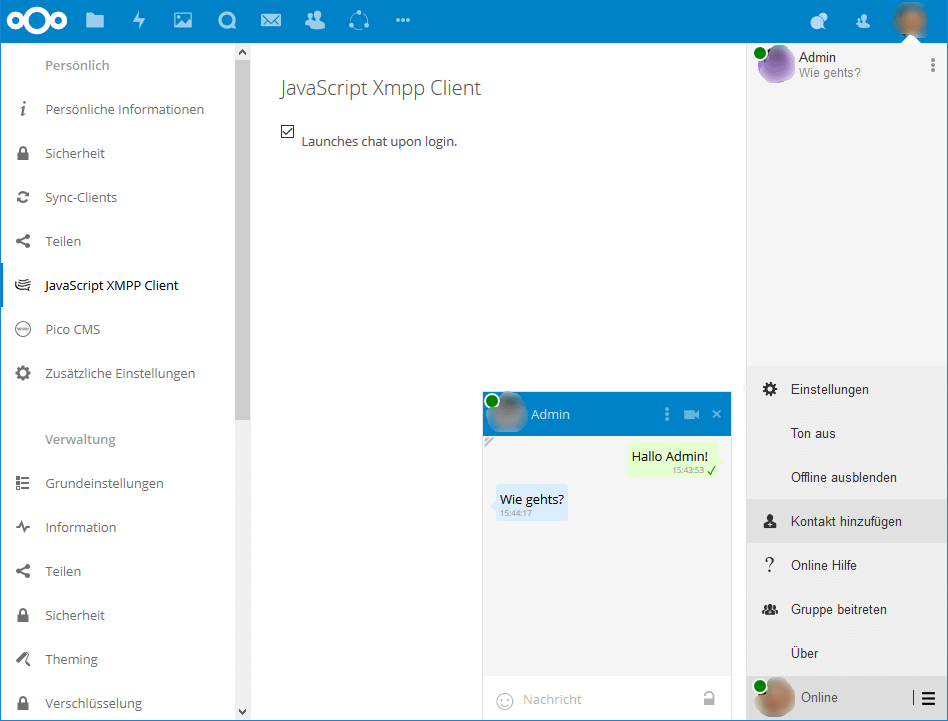Install JSXC JavaScript XMPP Chat on Nextcloud
This installation guide is tested with Nextcloud 11, 12 and 13 on Ubuntu 16.04.
First, install the jabber daemon (ejabberd) and Coturn.
netstat -pta | grep xmpp
tcp6 0 0 [::]:xmpp-client [::]:* LISTEN 1731/beam tcp6 0 0 [::]:xmpp-server [::]:* LISTEN 1731/beam tcp6 0 0 [::]:xmpp-bosh [::]:* LISTEN 1731/beam
Setup BOSH URL
<VirtualHost *:443>
ProxyPass /http-bind/ http://localhost:5280/http-bind/
ProxyPassReverse /http-bind/ http://localhost:5280/http-bind/
</VirtualHost>Install JSXC JavaScript XMPP Chat
of the Nextcloud app store: apps.nextcloud.com/apps/ojsxc
The current version as of writing this article is 3.3.2.
Configure the app
Go to the Nextcloud admin page and fill in the server type, your XMPP domain, BOSH URL, XMPP resource, STUN server, turn secret and click on save settings. Logout and login again.
Server type
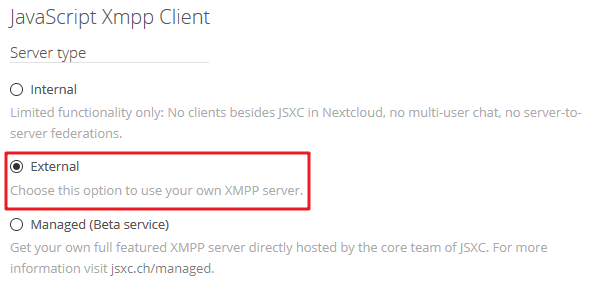
Basic settings
The BOSH URL (Bidirectional-streams Over Synchronous HTTP) is
https://your.nextcloud-instance.xx/http-bind/
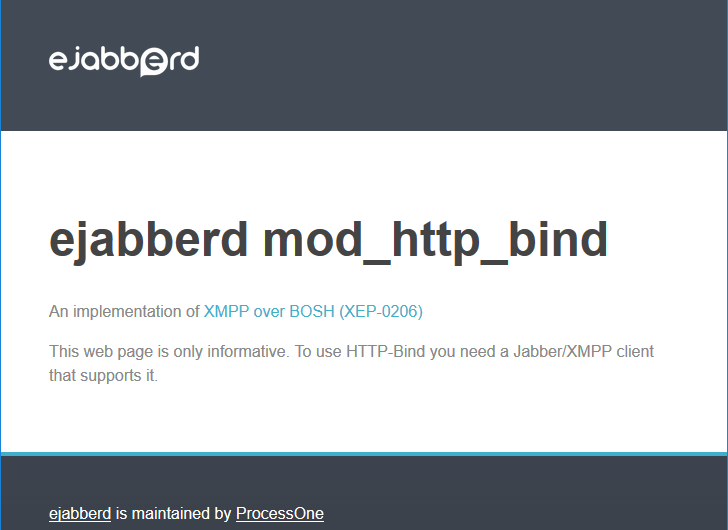
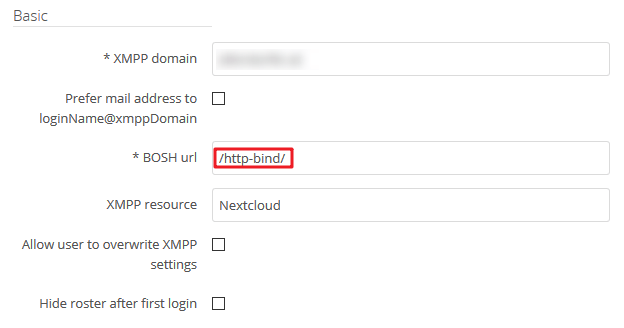
Leave the external authentication settings as they are
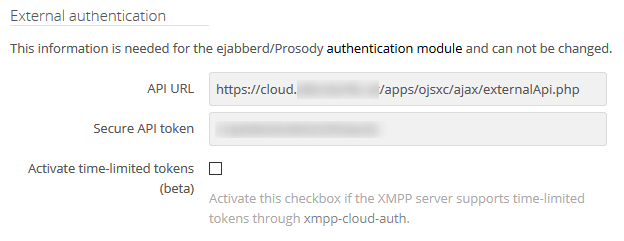
STUN Server
is stun:stun.domain.xx which is configured in the Coturn setup.
TURN Secret
Use the turn secret of the Spreed.ME installation.
grep turnSecret /etc/spreed/webrtc.conf
583bAAAAAAAAAABBBBBBBBBBCCCCCCCCCCDDDDDDDDDDEEEEEEEEEEFFFFFFFFF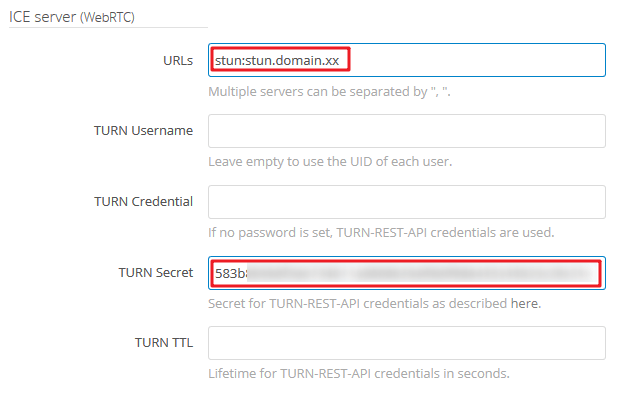
Save, logout and login again.
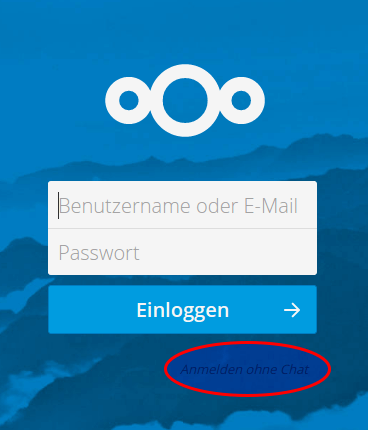
Congratulations!
You have successfully installed and configured JavaScript XMPP Chat.
Have fun!